For our second post on the upcoming Scrivener 3, I’m excited this week to show off a new corkboard layout that takes advantage of one of my favourite features in Scrivener: coloured labels. Labels have always been helpful for organizing your project—you might use them to mark a scene’s viewpoint character, to indicate a document’s main topic, or to track locations for a script. In Scrivener 3, you can further use labels to visually chart your project’s structure by the points important to you.
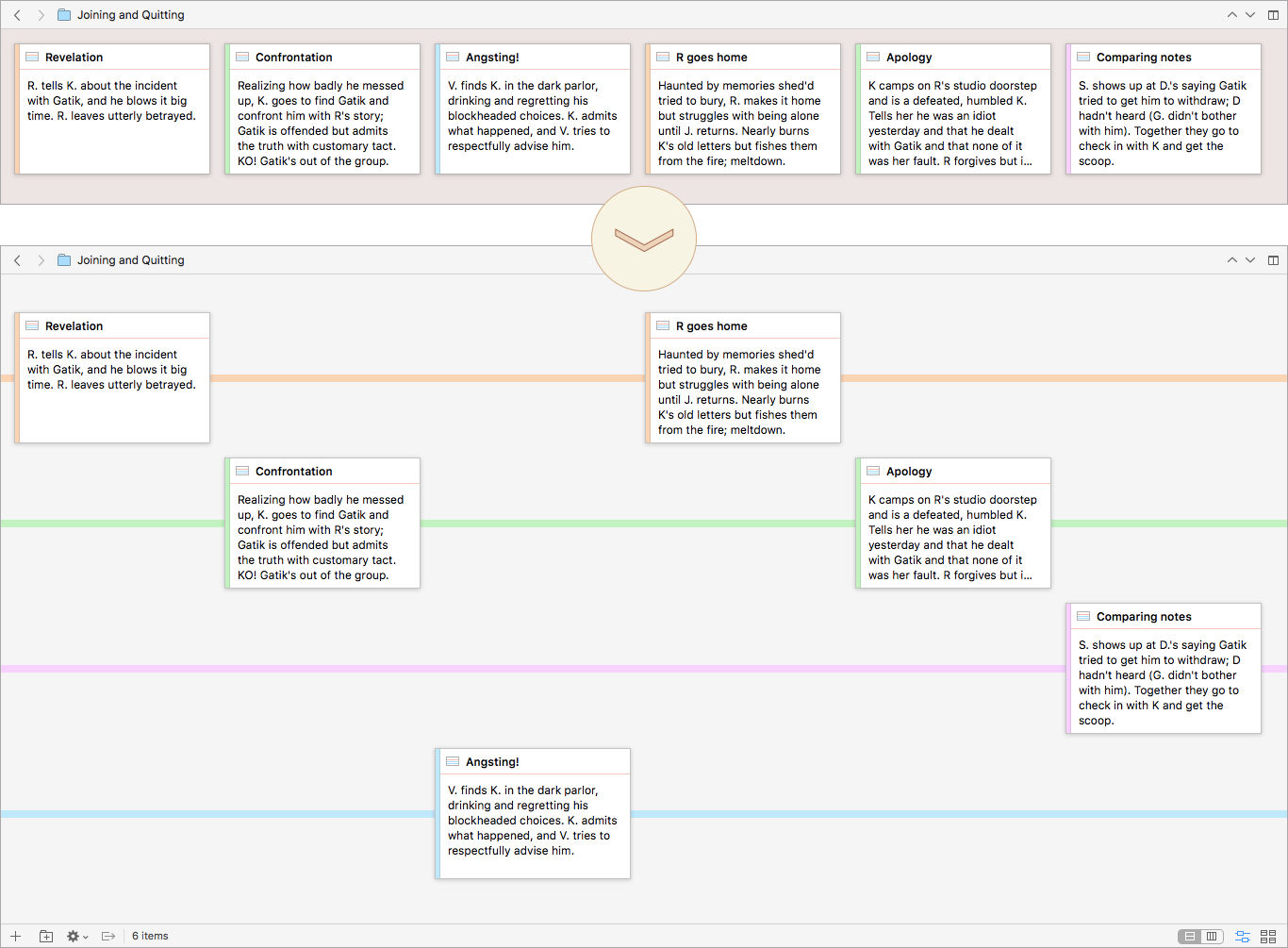
Arranging by label keeps the linear order but breaks out the documents into distinct threads.
Use labels to monitor the tension level of your scenes? View ▸ Corkboard Options ▸ Arrange by Label will quickly give you an overview of the pacing. For a story with multiple narrators, creating a label for each viewpoint character will let you see at a glance whether any character goes too long without a scene or has too many too close together.
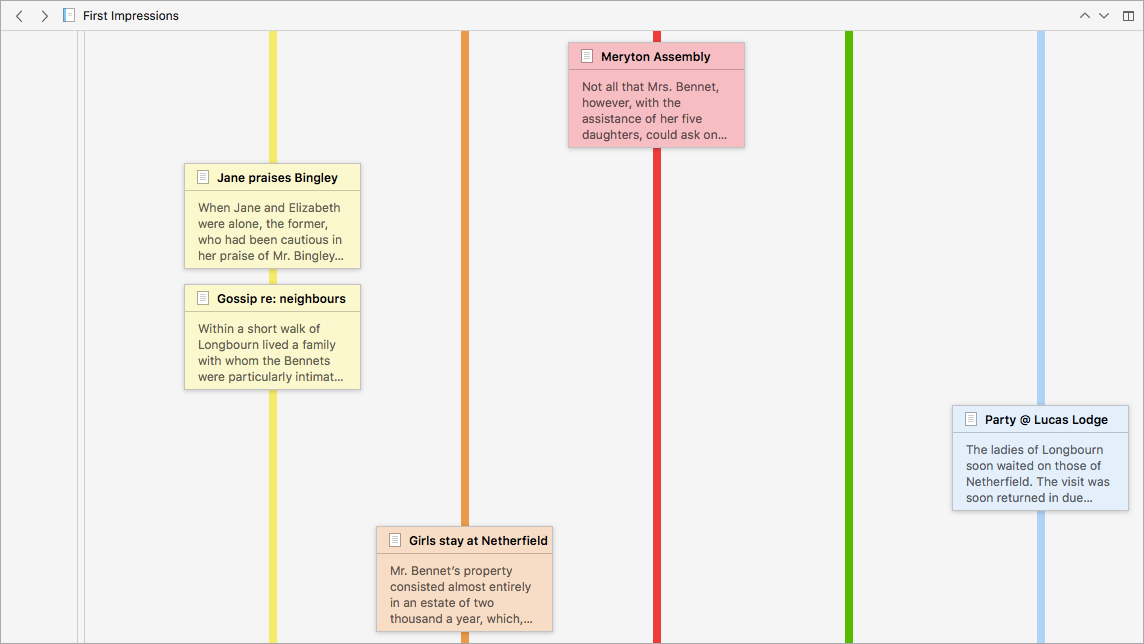
Cards can be displayed horizontally or vertically along the label lines.
Just as on the regular corkboard, you can rearrange cards by drag and drop. Moving cards between label lines will update the card’s label without changing its order in the narrative. And of course you can create new cards and edit them, all as you’re used to doing, making the label view great for both initial planning and later reorganizing.

