Note: This blog post pertains to upcoming features in Scrivener 3, which will be released on macOS later this year and will follow on Windows during early 2021.
In a recent blog post, Ioa talked about how, in Scrivener 3, the new Bookmarks feature consolidates and replaces several features, including References, Project Notes and Favorites. You can bookmark any document in a project, or any file on your disk, and these bookmarks sit in a list in the Inspector much as References did in earlier versions of Scrivener.
The big difference in 3.0 is that there’s now an editor directly beneath the Bookmarks list in the Inspector, and the content of any bookmark you click on is opened there. This means that you can browse and edit any bookmarked document right in the Inspector, alongside whatever you are working on in the main editor.
Another cool feature of Bookmarks, though, is that if you bookmark a folder, all of its subdocuments are available for viewing in the Inspector too. Here I want to quickly show how that works in practice.
Let’s say I’m working on a novel, and in my binder I have a “Characters” folder in which I keep a different document for keeping notes on each character in the story. I also have a similar folder, “Locations”, for keeping track of the main places used in my novel.
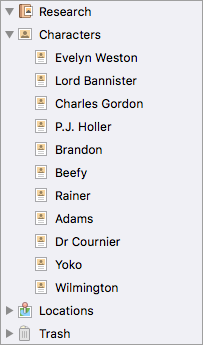
These are the sorts of notes I’m going to want handy as I’m writing. I therefore add the “Characters” and “Locations” folders to my Project Bookmarks, so that they appear in the Project Bookmarks list in the Inspector:
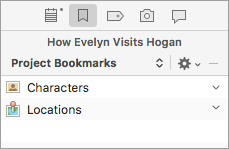
Because “Characters” and “Locations” are folders with subdocuments, a down-pointing chevron appears on their right in the bookmarks list. If I click on one of these chevrons, I am presented with a menu listing all of the folder’s subdocuments – in this case a list of all my character notes:
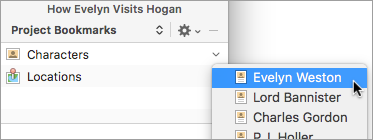
From this menu, I select one of my character note documents to load it in the editor beneath the Bookmarks list, allowing me to refer to and update my character notes as I work on my scene or chapter:
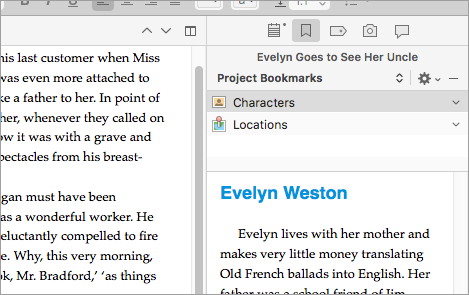
Project Bookmarks in Scrivener 3 thus provide a great way of accessing all sorts of reference material right in the Inspector.
(In Scrivener 3’s built-in novel project templates, which have “Characters” and “Locations” folders already set up, these folders are automatically added to the Project Bookmarks list for you.)

