Scrivener 3 introduces three new types of metadata—checkboxes, lists, and dates—and offers more ways to use it.
Note: This blog post pertains to upcoming features in Scrivener 3, which will be released on macOS later this year and will follow on Windows during early 2021.
As part of helping you manage the outlines, notes, drafts, reference materials, and everything else making up your writing project, Scrivener not only combines all the pieces but also lets you add information about those pieces. The second generation of Scrivener added to the label, status, and keyword tags of Scrivener 1 by introducing custom metadata. You could create as many extra data fields as you liked and type in whatever details you needed. Scrivener 3 goes even further, bringing three new types of metadata—checkboxes, lists, and dates—and offering more ways to use it.
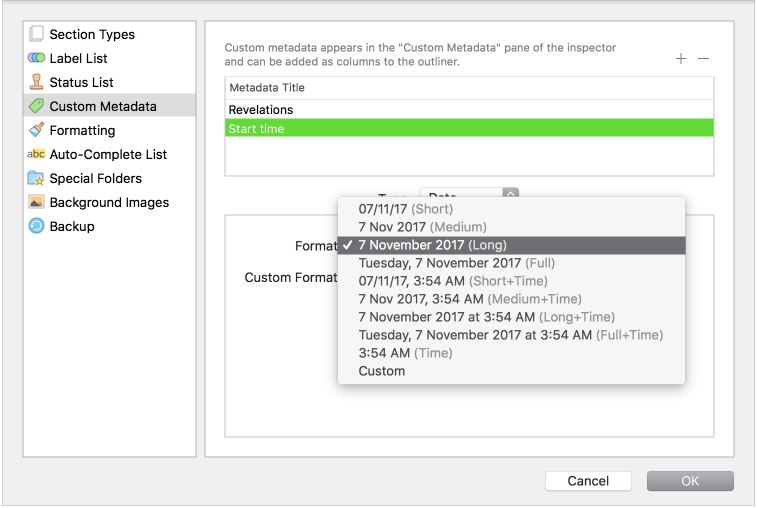
Text works the same as before, a plain-text field for entering information unique to the document. You might use it to track characters’ off-page movements and machinations or to record the author or editor of imported research.
Checkboxes are just what they sound like—an on/off toggle for anything you like. “Completed”? Check. “Ready for review”? Check. “Add more ninjas?” Just set that to a default check. 😉
With lists, you can create a set of choices to select from a popup menu for each document, as you do with label and status. Use list metadata to track the viewpoint character through a novel, set the filming location in a script, or select the difficulty rating for your recipe. And as with label and status, list metadata can be conveniently assigned to multiple items simultaneously via the context menu in the binder, corkboard, and outliner.
Clicking into a date metadata field pops open a calendar and clock, and formats your entry however you’ve specified in the project settings. The Mac’s natural language detection also recognizes dates typed directly in the field.
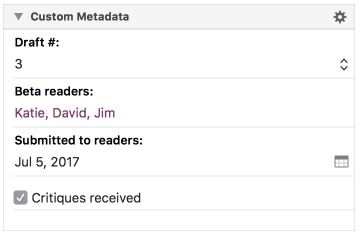
Metadata in the inspector provides a lot of helpful information about a document at a glance, but its real power comes from how Scrivener integrates it with other tools. In Scrivener 3, you can search individual custom metadata throughout the entire project, including smart date searches. Find all scenes set in 2001 or listed with the same POV character. Save a search collection of all documents checked “Needs more research”. Organize your research by assigning and searching for “file type” data.
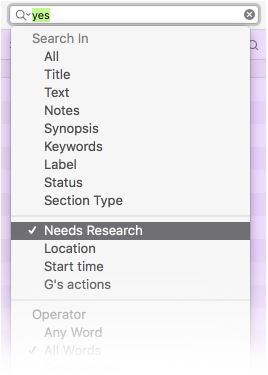
In the outliner, you can display any custom metadata as a column to compare data or view it in context with surrounding scenes. Clicking in the column header temporarily sorts the outliner, making it easy to order documents chronologically by their custom date field or group together scenes with matching metadata. You can even refine the outliner view with new search features in Scrivener 3, as we’ll discuss in coming weeks.
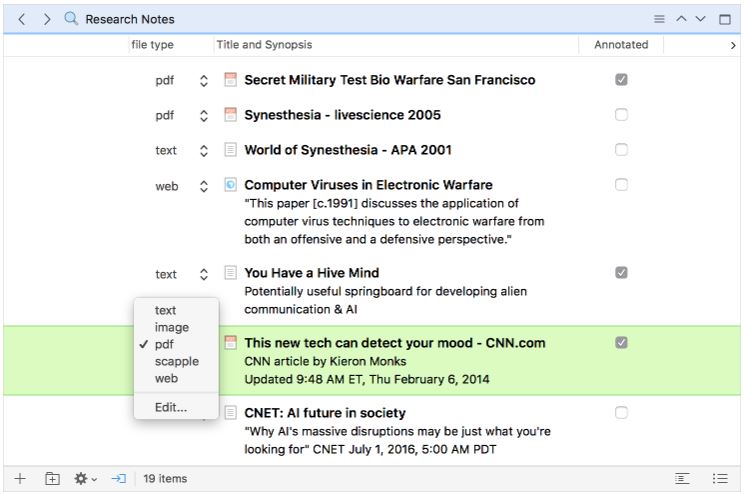
Metadata’s usefulness doesn’t stop at organizing your project during the crafting stage. When compiling, you can filter which items to include or exclude based on their metadata. Only print the items marked “Ready to review”, or skip all the scenes from that narrative voice you’re sick of reading. Custom metadata can itself be included in the compiled text, added via placeholder tags—so you can tack on any details you might want when proofing your draft and exclude them from your later submission copy.
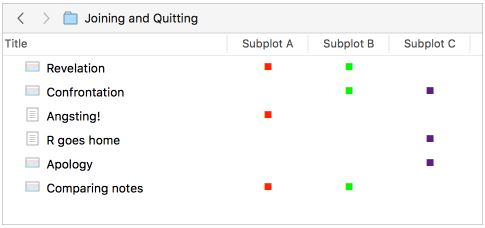
Since its advent in Scrivener 2 for Mac and its later debut on Windows, custom metadata has filled a lot of roles across various types of projects. We hope these enhancements make metadata in Scrivener 3 still more versatile and useful. But as with all of Scrivener’s tools, it’s there when you need it and out of the way when you don’t. Because helping you manage your project means freeing you up to write.

