Scapple 1.3 for macOS is now available.
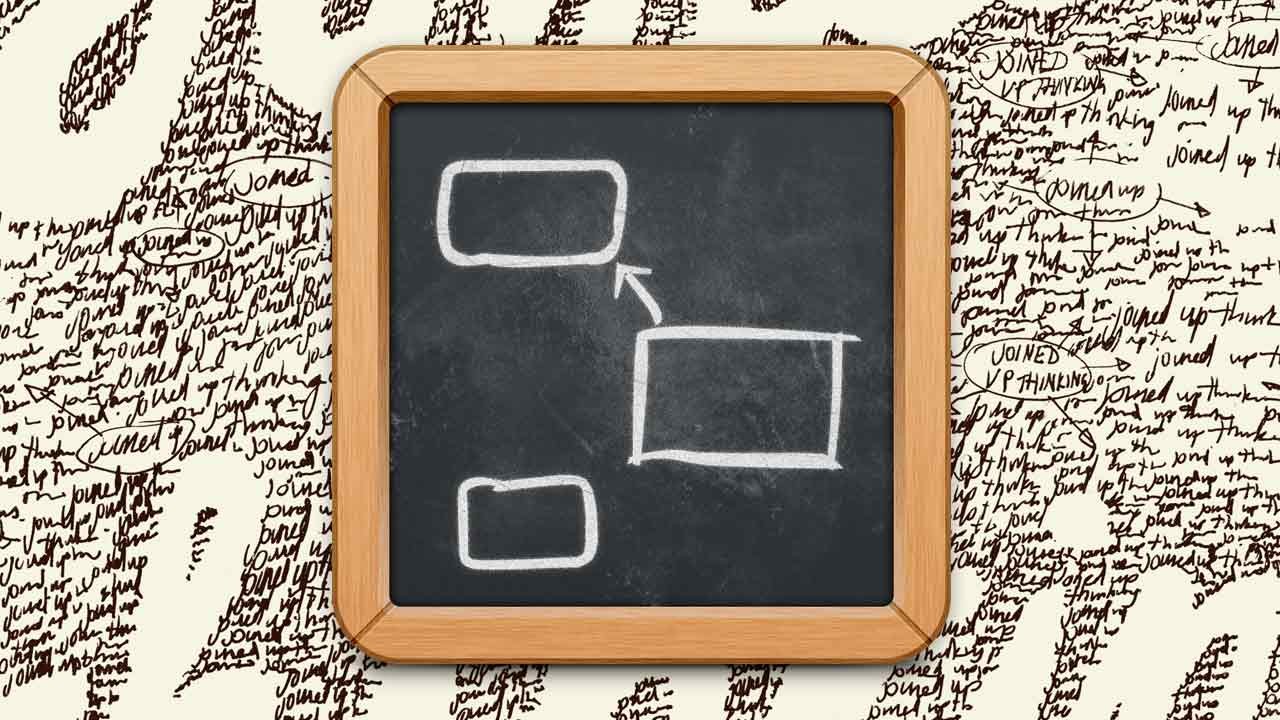
With version 1.3, we’ve refreshed Scapple’s UI, fixed numerous bugs and also introduced a couple of very nifty new features. Oh, and Scapple gets an updated icon, too!
Add Labels to Lines
An oft-requested feature, you can now add labels to the connecting lines between notes. To do so, simply select two notes and then choose “Connection Label…” from the “Notes” menu or the contextual menu. To edit a label, double-click on it.
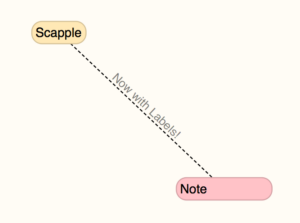
Styles Now Available in Inspector
Scapple’s Inspector is now incorporated into the side of the window, rather than being a floating panel. This change has allowed us to add something pretty cool—you can now create and assign note styles directly from the Inspector. The Inspector has a new “Note Styles” pane that can be expanded to reveal the note styles for your current Scapple document:
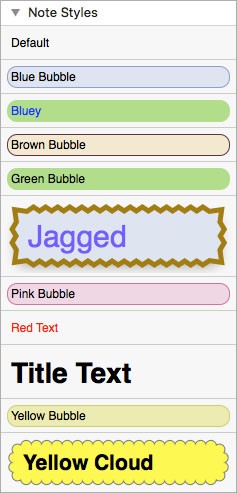
As you’d expect, you can use this to apply styles to notes, just as you’ve always been able to via the Format > Note Style panel. But it also does so much more:
- Select notes and click a style to apply the style to them.
- Drag a style onto a note to apply the style to that note.
- Drag a style anywhere on the board to create a new note using that style.
- Drag a note between notes in the styles area to create a new style based on that note’s appearance.
- Drag a note onto an existing style to update that style with the note’s appearance.
- Ctrl-click to bring up a contextual menu that allows you to delete the clicked style.
Scapple 1.3 is available now as a free update to owners of Scapple for macOS. To update, choose “Check for Upates” from the Scapple menu if purchased from us, or, if you bought from the Mac App Store, update from there.To buy or download a trial, please visit the Scapple page.

