One of Scrivener’s many nifty features on the Mac and Windows is the ability to view the pieces of your manuscript either in isolation or in context. You write your text in chunks as large or small as you like, and then you can view and edit them together as though they were a single document. The feature that allows this we call “Scrivenings mode”.
As much as we love Scrivenings mode, a number of important considerations meant that it wasn’t something we could bring over to the iOS version in its entirety (considerations such as limitations of the iOS text system and hardware, the necessity of maintaining a small memory footprint, and ease of use within an environment where minimalism reigns).
So how do you get an overview and see your work in context on iOS without Scrivenings mode? On the iPhone, there’s not really space to get much context anyway. On the iPad, however, there is the Draft navigator, which is always accessible from the bottom of the editor.
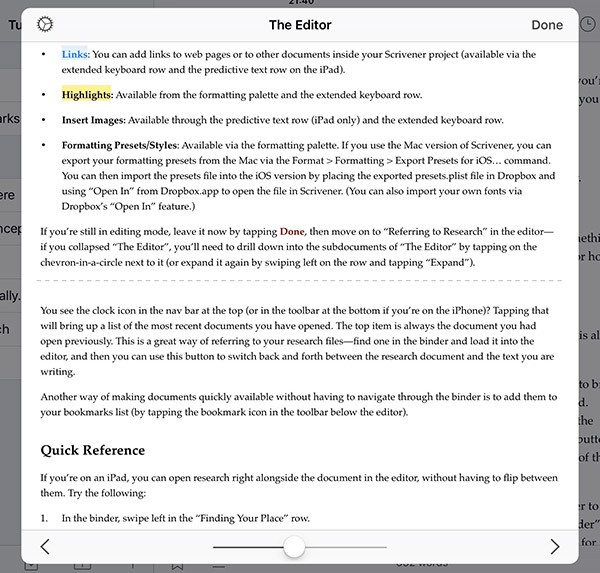
Not dissimilar to the Page Flip feature on a Kindle, the Draft navigator shows all of the text in your Draft folder in a single, scrollable view, and you can quickly navigate between documents using the back and forward chevrons or using the slider. Tap on a document in the navigator to load it into the main editor; to edit a document, simply double-tap into the text you want to edit to load the document into the editor at the place you tapped.
So, in Scrivener, even on an iPad, getting and working with an overview of your manuscript is only a tap away.

