Something you might not expect to see from a debuting iOS app is extensive support for keyboard control, diminishing (and for certain routine tasks, eliminating) the need to reach for the screen in order to get things done. In fact, we have added so many shortcuts that we couldn’t even list them all here (but don’t worry, if you want lists, we’ve got lists).
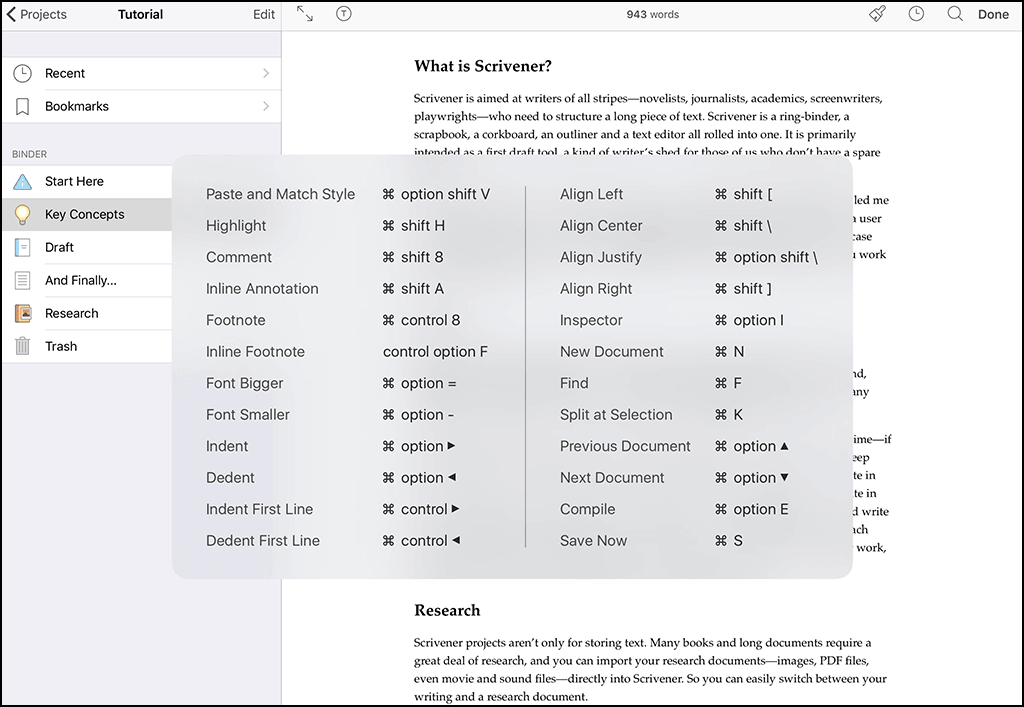
Write and edit from the keyboard.
Those who are accustomed to the shortcuts in the macOS version of Scrivener will find familiar controls at their fingertips, such as Shift-Cmd-H to highlight the currently selected text, Opt-Cmd-G to group selected items into a new folder, and Opt-Cmd-DownArrow to view the next document in the binder.
In addition to shortcuts, you will find many other small improvements to keyboard navigation throughout the interface, such as using the Tab key to jump from the title to the synopsis on an index card, or using the Left arrow key to go “back” in the binder and the Right arrow key to navigate into a folder within the sidebar.

