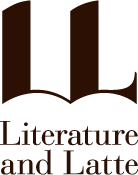ProWritingAid can check spelling and grammar in your Scrivener projects.
Check Grammar in Your Scrivener Projects with ProWritingAid
When you write in Scrivener on Mac or Windows, you benefit from the spelling and grammar checking features available in those operating systems. But, as you know, these tools are not always comprehensive. They do generally highlight spelling errors, but for grammar, they can be limited.
There are a number of grammar checkers available, such as Grammarly, Ginger, Scribens, and others, but these tools require that you either paste text into a browser or use their apps. Only one grammar checker integrates with Scrivener: ProWritingAid.
In this article - which is not a sponsored post - I'll look at how ProWritingAid works with Scrivener, and how you can improve your writing with this tool.
Do you need a grammar checker?
It's fair to say that every writer needs a proofreader and editor. Depending on what you write, you may have access to these professionals. If you write traditionally published books, your publisher will handle copyediting and proofreading, but if you self-publish, you'll have to hire your own copyeditor if you want to ensure that your books are free of errors. If you're a blogger, you likely don't have anyone checking your work, or, if you do, they may just be people from a marketing department who don't know enough about writing to offer more than basic suggestions about misspelled words.
Writing should not have errors; an occasional typo on a blog is excusable, but if there are too many, your writing looks sloppy. It's even worse if you self-publish books and there are grammar mistakes that affect readability; you may lose readers quickly if they feel that the text isn't right. However, some characters in a novel may not speak grammatically, so this is something you don’t want to correct.
If you're an experienced writer, you may find that you don't need any more than the built-in spelling and grammar checker on your computer, but you might be surprised. If you try some of these more thorough tools, you may discover errors you didn't catch.
About ProWriting Aid
ProWritingAid is a grammar checker available online, through a web browser, as well as on the desktop. There's a free plan that gives you online access with some of its grammar checking features, but to use the tool directly with your Scrivener projects, you need to subscribe to the premium plan; you can try it out for free for one week, and this also gives you access to all the features available. Note that to use the ProWritingAid app, you must have an internet connection; the app contacts the company's servers in order to do its work so you cannot work offline.
Using ProWritingAid with Scrivener
To check a Scrivener project, the project must not be open in Scrivener. Launch the ProWritingAid app; you'll see a screen like this:
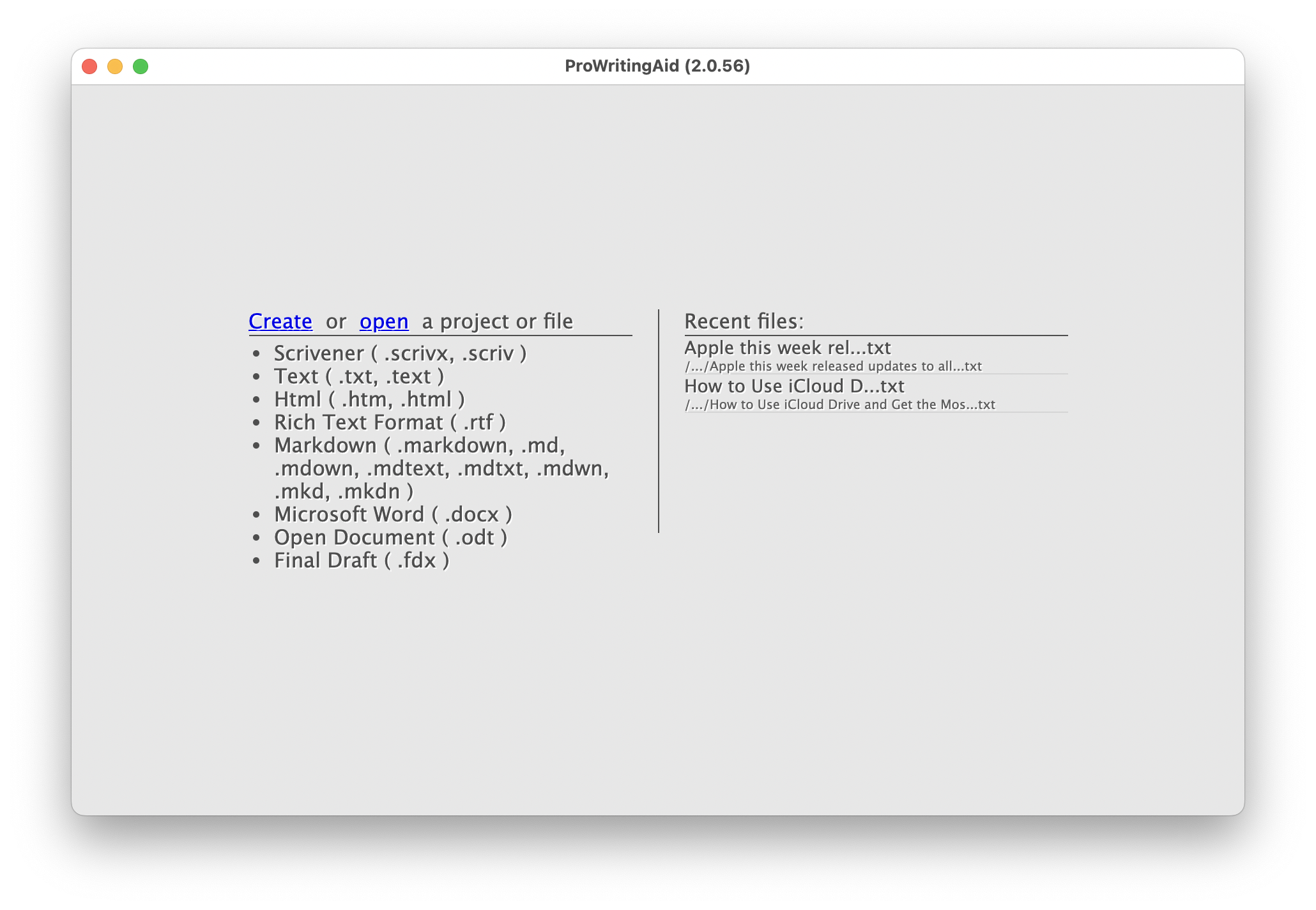
You then see a list of folders that reproduces the folders in your Binder. Select a file in the Binder, and start correcting. ProWritingAid shows you the number of corrections available at the top of the window, next to "Reports."
Move your cursor over one of the underlined items to see what correction ProWritingAid offers. Here, it suggests that I remove a vague adverb.
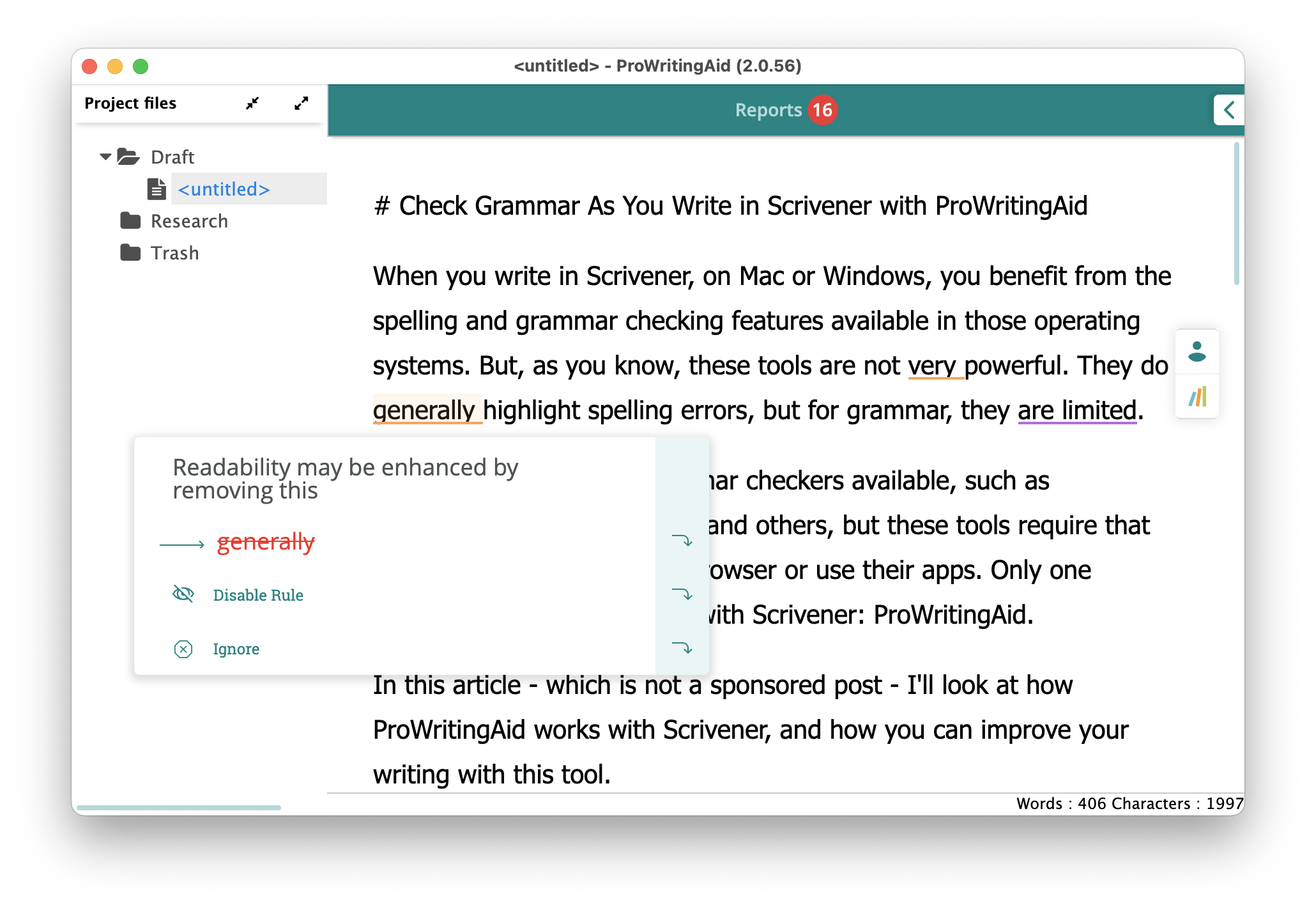
For each suggestion, you can accept the change, ignore it, or disable the specific rule that was triggered. When ProWritingAid encounters an unknown word and flags it as a spelling error, you can add it to your personal dictionary so it doesn't get flagged again.
When you've finished checking your project, close the window and click Save; your changes are saved in your Scrivener project.
ProWritingAid reports
Besides checking spelling and grammar, ProWritingAid offers a number of reports. Click Reports, then click Summary, and you see scores for different elements of your project.
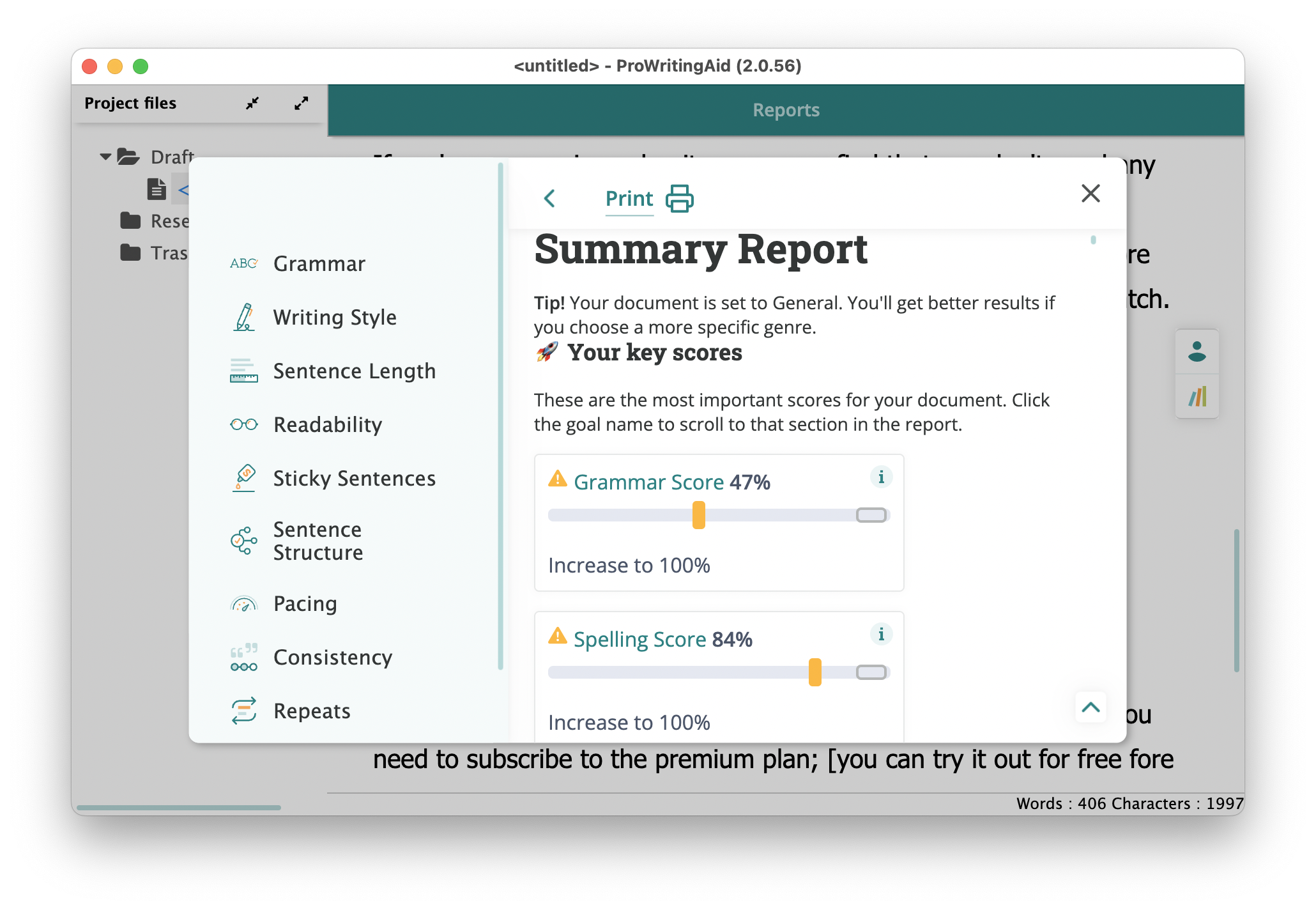
Several of the reports can help you hone your prose. The Writing Style check alerts you to uses of the passive voice, warns you about adverb usage, suggests enhancements for readability, makes suggestions when business jargon is found (which may be correct in your project), and more. There's an Overused Words report, which tells you if you've repeated words too often. The Combo Check alerts you to cliches in dialogue, redundancies, and checks the pacing of your paragraphs, as well as giving you statistics about sentence length, sentences per paragraph, and much more.
If you click More Reports, a menu displays with many more detailed reports, about things like structure, diction, pronoun usage, alliteration, dialogue, and more. There is a risk of going too deep into these reports, and sacrificing the tone and spontaneity of your writing, but if you are unsure about anything, these tools help you refine your project. And, as with all grammar checkers, it's important to not accept suggestions blindly; there are plenty of correct phrases and expressions that are incorrectly flagged for correction.
No grammar checker is perfect, and you could use any online tool if you copy text from your Scrivener project, paste it into your browser, then paste the corrected text back into your project. The advantage of ProWritingAid is its integration with Scrivener, which means you don't have to manipulate text, which could lead to errors. Try it and see if it improves your writing.
Kirk McElhearn is a writer, podcaster, and photographer. He is the author of Take Control of Scrivener, and host of the podcast Write Now with Scrivener.