I’m using the latest beta on Windows 10. I’m having trouble selecting labels for each index card from the bottom right dropbox menu. Often when I click, the menu closes right away as if I’ve already selected one of the labels. After a few clicks I can usually keep the menu open so I can choose the right label. Any way to make this less sensitive?
I’m experiencing this as well, but also with every other dropdown menu. Only, instead of not selecting anything, it immediately takes me to the “custom zoom” or “edit labels” menu(s). Usually takes me 3 or 4 attempts to get the zoom right, and I’m currently not using the labels and versions features because of the associated inconvenience/frustrations. This problem has persisted through the last few builds, so if patches and fixes have been implemented, they could use a bit better optimisation.
This sounds to me like a mouse key-bounce. It’s a fairly common keyboard problem, and although I don’t hear of it with mice all that often, I do hear of it.
What happens is, your mouse will issue double-clicks when you only single-click. Particularly with the left mouse button, because the spring wears out faster (it gets used more, and with most mice, it’s only plastic anyway).
Potential workaround: right click the binder item to raise the menu, and right click “label”, and right click the selection. Either button will work, it seems (I just tested it). If you don’t get the same super-sensitive behavior with right click as with left click, then it’s likely not Scrivener’s fault; it’s your mouse. Cheaper to right click than to replace the mouse, but not every program is so “ambi-buttoned.”
Doesn’t work with the editor dropdowns, unfortunately.
No. The dropdown menus particularly on the bottom (labels and status), don’t work right and are very frustrating.
When you click a dropdown menu, it should drop down. These don’t unless you hold down the left mouse button and scroll to select. Furthermore, the label menu often just disappears.
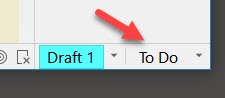
here’s what it looks like after changing the label 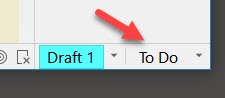
notice the status dropdown is gone. This time I couldn’t get it back. I now choose the status from the Binder menu.
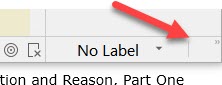
And it works just fine here. Either left click or right click on those raises the dropdown menu for me. If I double click the status one, it raises the edit menu (because the “edit” menu entry overlays the Status menu button, and the second click clicks it. That maybe a position bug, but it may be intentional).
Bottom status and label dropdown menus. I have windows 10 - 1803; Intel HD Graphics HD 4600.
All top menus work fine. File, Edit, insert etc.
Other pulldown menus on top menu bar are inconsistent but work as designed (probably). So, for example, clicking on the search icon switches between the binder and search results, but clicking on the options menu to the left does nothing. Unless there is a toggle, you have to hit the small down pointing triangle.
The status menu at the bottom is a trap. Sometimes it works. More often it pops the menu up, selects whatever the mouse pointed to and then closes, having made the selection you didn’t even see. At least I think that is what is happening. In any case, it changes the selection. Pressing on the down arrow and holding, then while holding the mouse button sliding to the menu options seems to work if you are very careful. I just change the status by right clicking elsewhere, where the menus work all the time, the way they are supposed to.
I was finally able to reproduce this.
- Corkboard mode seems to make those menus more touchy.
- If I click on the menu trigger, and slide the mouse while the button is held, whatever menu item the mouse is on when I let up on it, Scriv 3 will select.
- If I tap the mouse, rather than gently click it, I’m more likely to get the mentioned response.
- If I tap the mouse while I’m moving it, I’m way more likely to get the mentioned response.
- If Scrivener is in a window smaller than full screen, the menus actually do drop down, and in this case I was easily able to duplicate this behavior, by tapping the menu while moving the mouse downward (and since the menus are at the bottom of the window, this is easy to do; your hand is heading there anyway). I get whatever random thing is under the cursor when I let up the mouse button.
- If Scrivener is full-screen, the menus are drawn upward from the menu start, and it’s more difficult to get this, but I still managed it.
And if I’m moving my mouse quickly, I likely won’t notice what I did to cause this.
I think the menu code is accepting a mouse button release (mouse up) as though it were an entry choice, when it isn’t.
Thanks RWFranz for reproducing and further clarifying the issue. My screens are rather large so I never work full screen, and didn’t even imagine that as a possible contributor.
Hi guys, we have improved this in the next beta. To clarify the problem: Pressing the mouse button triggers opening the popup menu. The mouse release event is treated as a menu item selection. When the menu appears quickly and you do a mouse click(i.e. a quick mouse press and release) your action is treated like a quick show menu and menu item selection.
To avoid this inconvenience, please try using mouse press(without releasing the mouse button) and release the mouse button over the menu item you wish to select. Hope this helps.
Thanks for clarifying a work around. One problem is that the menus work differently from the other menus. The menus on the toolbars all allow you to click to pull down the menus. They do not require holding the mouse button and scrolling to the appropriate place. I’m hoping that the improvement is to make the menus work like they work in the toolbar and the top menus. I think it is a better way for menus to work, and also all menus should work the same.
Actually, the other menus suffer the same problem. If I right click in the binder, and then click label while moving my mouse to the right, into the expected menu location, at the same time, it will do the same thing. It’s less apparent in these menus, because usually I’m not moving the mouse when I select “label” or “section type” or “Status” in those menus.