This template is more pure to the Volger Method. I created this one to already have the folder structure in place to help with plotting. it also includes a folder structure for a romantic sub plot that allows you to interweave into the hero’s journey plot line. hope you like it. let me know what you think. it has allowed me to really put the Hero’s journey into practice!!
Hero’s Journey (Vogler).scriv.zip (925 KB)
Oh Very nice work!!
Bonnie
Thanks, you name the writing program and i have used it. Scrivener is the best so far, i really love it. as a writer of fantasy it has helped me up my game.
This is a really great theme/template. I’ve already imported the novel I was working on to incorporate these new settings. I will be using this as my main template from now on.
I just wanted to pass on my thanks for making this available…
So, thank you!
Will
hey… a nicely setout piece of work. thank you very much for your efforts - i’m sure this will prove MOST useful.
Is this template only available for Mac? I’m currently using the test Beta Scrivener for Windows, but this template sounds just like the tool for me. I have 52,000+ words for my project and the structure is giving me problems.
Thanks for any information
The download file is actually a project file (not specifically a template file) so it should work just find on Windows, though it may be missing a few things aspects that are Mac-only features (doesn’t look like there are any aside from some binder icons). It’ll unpack as a .scriv folder just like your other Scrivener projects, and you can either work from it directly (after moving it to the location you want to keep it) or duplicate it so you have a “blank” copy of the project to use as future templates. (Ultimately you should be able to save it as a template yourself in Windows, but at the moment in beta 023 this feature isn’t working properly.)
Side note, the zip that was uploaded seems to have been created while the original project was open, so you may get a warning message about it being open on another computer. If you just downloaded it, it’s obviously fine to use, so just click through that.
the template is fixed so you no longer get and messages when downloading and opening. thanks MimeticMouton for pointing this out. i am glad everyone is finding this helpful. it has been working great for me! feel free to make suggestions to tweak and build a better model for us all to use.
Thank you to laron0923 and MimeticMouton for your help  I think this will be very helpful to me. I feel like someone just pointed out the yellow brick road. I will be taking my nearly 52,000 words and tweaking my organization for my current work-in-progress. I can see that a previously unfinished fantasy work can benefit as well. Off to see the wizard!
I think this will be very helpful to me. I feel like someone just pointed out the yellow brick road. I will be taking my nearly 52,000 words and tweaking my organization for my current work-in-progress. I can see that a previously unfinished fantasy work can benefit as well. Off to see the wizard!
thanks so much!!! 
I’m a newbie to Scrivener. I love this template as I try to follow Vogler’s method and have his DVD’s, etc. How do I transfer this template to my Scrivener? I need a tutor. Ugh! I’m sorry if this is a really stupid question. Anyone willing to walk me through the process?
Thanks!
The template linked above is a regular Scrivener project, so once you download it you’ll just need to extract the project fro the .zip file (you should be able to just double-click the download and have Archive Utility open it for you) and then double-click the .scriv file to open it. You can work on it directly there or you can save it as a template yourself so that it will appear in the options in the New Project panel and you can easily reuse it for future projects. To do that, once you have it open, choose File>Save As Template, then enter the title and description and choose a category and icon for it if you want. Once you click OK there, you’ll be able to choose this template for new projects, just like you can choose Novel, Short Story, etc. You can trash the original downloaded template file at that point, since when you use Save As Template, Scrivener makes a copy of it to your Application Support folder and doesn’t need the original file any longer.
Wow. Thanks for the thorough explanation. This is great!
Hi
This is a really great work.
Can you allow me to upload your template translated to spanish?
It will be great, because people like me (that don’t speak english very good) will enjoy it.
Thank you
Martin
(sorry my english)
Hi,
I would love this template but when I try to download it I get an error message. Any suggestions.
Thank you
Susan
Same here. It looks like my Scriv is not reading it. Also had trouble with the zip from the start. I haven’t updated to the latest version. Could that be the problem? Also using a Mac, could that be it?
Is this just a problem downloading the file? Try clearing your browser cache or using a different browser to download the file in that case. If it’s an error message when you try to open the project in Scrivener, could you provide a screenshot or the wording of the message?
Both Mac 2.x and Windows versions can read the file, but if you’re still on 1.54 you won’t be able to open it as it uses the newer format. There may be a version of the template for the 1.x version of Mac? I have vague recollections of it–at any rate, give a search, as there were certainly templates floating around the forum before the 2.0 release.
For Windows/Mac 2.x: It’s a full project, not a template, so you’ll need to download and extract the zip (usually you can just double-click it on a Mac to get the archive utility to open it, though if you have other utilities installed for handling compressed files, you may have other steps), then just open the project in Scrivener as a regular project. If you want to save it as an actual template file, you can open it and then choose File > Save As Template… before beginning to fill it out; this will add it to the available templates in the New Project window.
Hi, I also get an error message when trying to open it.
In scrivener it says:
file is not writable, access is denied. Auto save needs write permission to your project
Any help would be appreciated.
Also, how do you include a screen shot?
I’m having the same problem. Here’s a screenshot
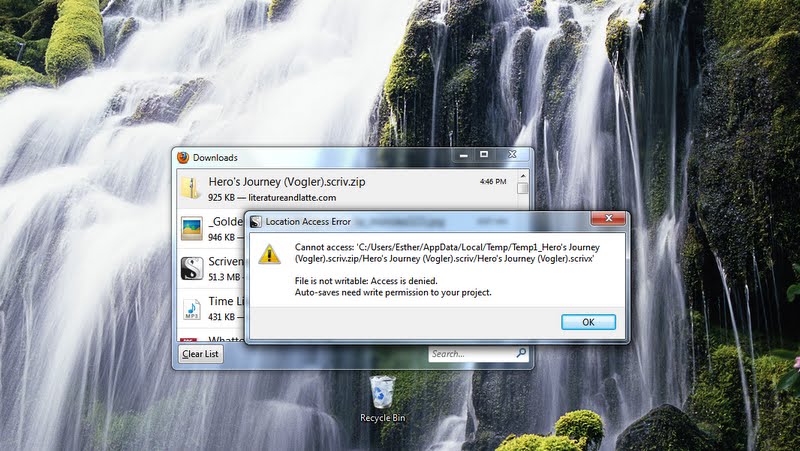
I’m new to plotting, and was so thrilled to see your template. Any help would be appreciated.
Nevermind. I figured it out. blush