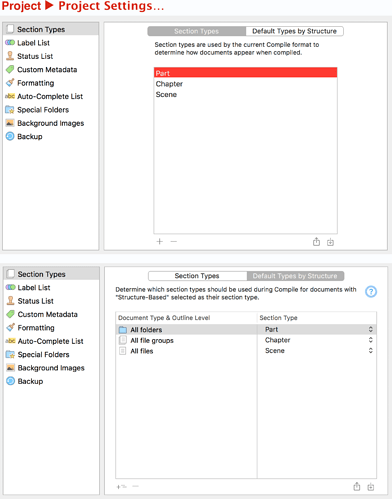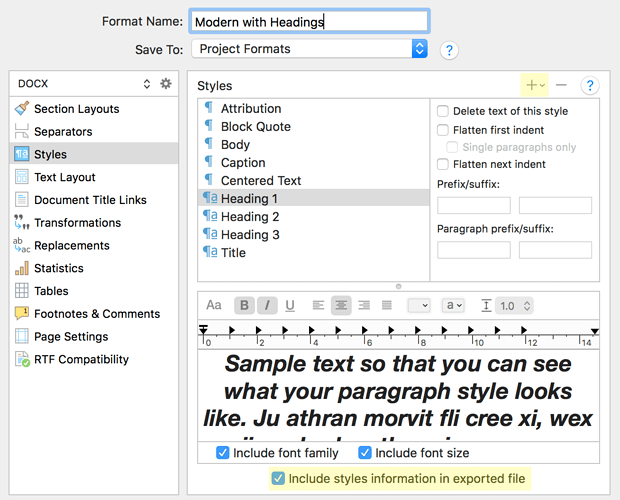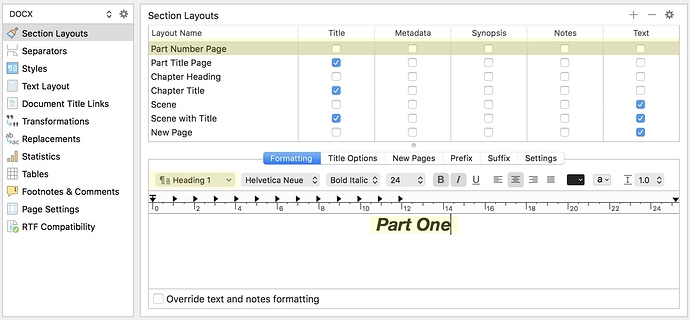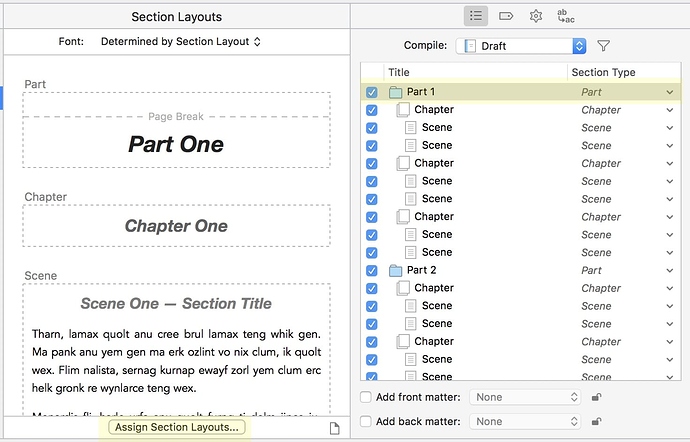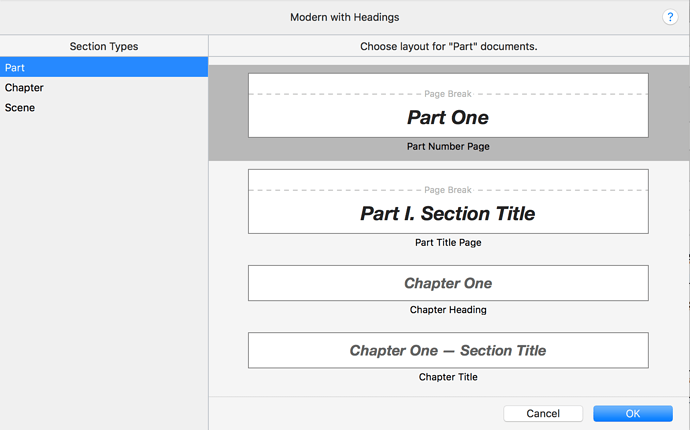Hi Telemetry, the solution in the example project will also work for your non-fiction template based project, you will simply need to make the same changes as I made by editing your Compile format. Specifically you must create the Heading 1-3 styles in the compile-format styles editor, then you assign them to the titles in the Section Layout editor, and apply those Section Layouts to your chapters and parts.
I’m using the non-fiction template. I already have styles assigned to “heading 1” and “heading 2”. Why can’t I see them in the “Formats” that come up when I bring up compile? I see heading, but not heading 1 or heading 2.
Why can’t I edit the formats that do show up? Shoudn’t I be able to add a format for something like Parts and have it stick? there doesn’t seem to be a way to just add one.
And why isn’t this done automatically for word, since it would be what everyone would want? - styles that match styles. I know people want other formats, but this is what a publisher would want from a word document! I (sorry for shouting).
OK. So I guess the basic question is - how do I get a top level folder in scrivener to produce “heading one” in word? Please explain. I have an example file already, and it hasn’t helped me figure that out.
Thanks,
Bob
(1) Go to your Project Settings and name your section types appropriately (the name doesn’t matter, just remember this is what you will use to assign the correct layout to). You can also set the default types, for example here I say all Folders are Parts:
(2) Go to compile, select a compile format (here I select Modern, and right-click “Duplicate and edit…”
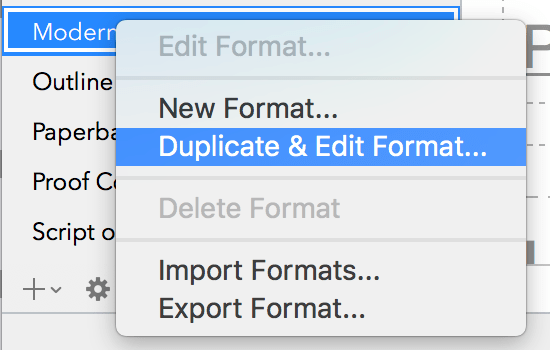
(3) Go to the styles section and make sure you have a Heading 1 style (and Heading 2 and 3 if you need them). To add a new style click the + and select “Paragraph+Character” Style at the top of that menu. Make sure styles will be included in the exported file.
(4) Go to the Section Layout pane. Here I have a layout called “Part Number title”, then select the “Part One” text in the editor and assign the “Heading 1” style to it. Save this format.
(5) Back in the main compiler window you can see Part 1 is assigned the Part type automatically, now we have to attach our Section layout to our Section type. Click assign section layouts…
(6) Here I assign my “Part Number Page” layout to my “Part” type.
(7) Hit compile!
The issue of whether Heading styles should be applied automatically for Word was raised previously, but it was decided that styles should be optional, as not everyone uses them and there are lots of legacy Scrivener 2 users who may be surprised by the change. Personally I wish Scrivener was more opinionated, and certainly the standard compile formats could be updated to use proper semantic Heading levels (or at least one added). Irrespectively, once you have the compiler set up you do not need to fuss again…
This is uber complicated. Personally for me - I can’t understand how it works. I read all the tutorials available, plus most of the posts on the topic, here in the forum, yet I can’t figure out how it works.
Don’t get me wrong, I love Scrivener, but its compile section is the hardest piece of software I’ve ever seen. It was hard to use in 1.9… in 3… it’s impossible. At least for me. Bare in mind I worked as software/data architect for 25 years.
That being said: I continue to use it and when the time comes I’ll ask a friend to compile my project for me.
Could you all please clarify which version of Scrivener you are using?
Remember that the current release version of Win Scrivener doesn’t have styles, and the current Win Scrivener beta doesn’t have a fully functional Compile command. The advice in this thread is excellent for Mac Scrivener users, but potentially very confusing for Win Scrivener users, and the thread is in the Windows forum.
Katherine
Do you know if this feature will be added to the windows version? I am planning on writing a PhD thesis in Scrivener, and this would be really helpful.
Hi I’m just starting to get my head around beta 10 so forgive me if my question is obvious …
For lengthy academic documents with citations in footnotes compiled to ODT using the RTF/ODT scan I have often found the footnotes come out with inconsistent formatting. It would be really helpful if I can set up a footnote style in Scrivener so that they are mapped to the Footnote style in Libre Office (or Word) once compiled.
Is this possible?
Any assistance from somebody to confirm what I appear to be missing, would be most appreciated.
[Using Scrivener 3]
I am currently pulling my hair out - in that I have several projects where the sections etc. ARE transferred to the Navigation Pane of Word, as headings etc., but I cannot replicate this with my current project.
I have a project where it is working open, and then the project where it’s not – and am jumping between the two Compile settings panes, trying to verify that they are identical.
Ditto the Project Settings.
From what I can see, they are – yet I am obviously missing something small, yet significant, since I cannot get it working on the current Project…
Any suggestions on where to start looking?
Can you make sample scriv project from the one that doesn’t work, zip it up and attach it so we can have a look?
I’ve been having trouble figuring out how to export with styles in Windows (so I can use docx to plug into inDesign). So I tried what nontroppo suggested.
I downloaded the project, Unziped it, Opened it. Without touching anything, compiled it as docx using the “ModernPart-Chapter-Scene” Format, and the result was no styles (just font, size, and I assume, color). No document map.
I noted the zip file had a “__MACOSX” folder, so my guess is that this is a Windows bug. Can anyone else confirm this?
Please confirm that you are using the Win Scrivener 3 beta. The current release version of Windows Scrivener does not support styles, so none of the advice in this thread will work.
Katherine
I’m using the latest beta 3.
I’d suggest starting a new thread in the Beta forum, then.
Katherine
I have the same problem. I use Scrivener 3.0.3 (3032)
I cannot make it work either. MS Word doesn’t recognize the headings. I use MacOS.
Is there no solution? Why does Scrivener not support styles?
On a sidenote: The file worked for me, but I coudn’t reproduce it, and I followed everything step by step. It only works if I import the formatting (heading) used in this file.
If you’re using MacOS, please post in the Mac support forum. You’re likely to get much more relevant responses. Or open a support ticket:
literatureandlatte.com/contact-us
Yes, Mac Scrivener 3 should attach styles to Word format output. If it’s not working for you, we’ll probably need to do some additional investigation to resolve the problem.
Katherine
I have a little hack for fellow Windows sufferers. In Word do a “replace all” > Format > Style,
any text that says “Part I”, “Part V”, etc" to “Heading 1” and any text beginning with "Chapter " to “Heading 2.” it’s not fancy and you may pick up some other text, but the basic outline will show up in the navigation pane.