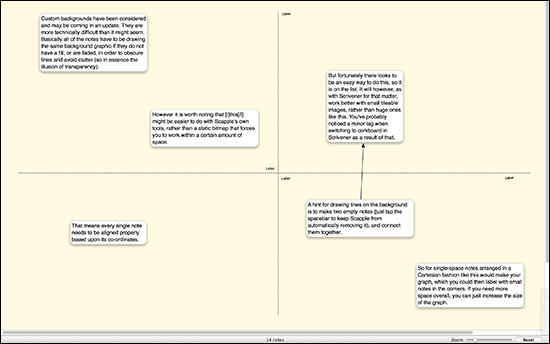Hi, JMM.
Sorry for not being more clear. Let me start by saying that for me, Align and Distribute are essentially cosmetic functions to make the final product look pretty. Intended, I assume, for neat freaks like me.
In my first few tries with Scapple, I aligned and distributed as I went and wasted a huge amount of time. Now I just brain dump like mad, and try really hard not to worry about appearances until later.
Step 1 - Brain Dump (or, if you prefer something less crude, Brainstorm)
Step 2 - Move stuff around, make connections, add new ideas triggered by the connections, move the dross aside (but don’t delete) et cetera.
Steps 3 to ??? repeat step 2.
Step omega minus one - pretty it up with align / distribute.
Step omega - finish the project.
Let me go through your example.
It sounds like you might be selecting all notes at the same time. If so, this will not work. You need to maintain control and deal with smaller groups and arrange them the way you want them to look.
As above, the high level view of my process is:
- roughly move individual notes into an approximate arrangement, then
- then tidy it up with the Align and Distribute functions
Rough rearrangement - Please see rough_fix.pdf
From this point we can tidy up different groups of notes, one at a time.
VERTICAL ALIGNMENT
- for the 3 primary headings, intro, body, conclusion:
-
- Intro first so Body and Conclusion would align with it. This is arbitrary.
- I then Cmd-Clicked Body and Conclusion so that all 3 are selected for alignment.
– the usable alignment choices are Horizontal Centre, Left or Right edge. Vertical centre will cause a pile up.
- Right Click, select Align, horizontal centre.
HORIZONTAL ALIGNMENT - Article, Body, and ‘uso de la tercera’
- Select Article first, then Cmd Click to also select Body and ‘uso’
-
- Article as the first selected will be the ‘anchor’.
- Right Click, Align, Vertical Centre
Remaining notes are similarly rearranged in horizontal and vertical alignments. For vertical alignments of boxes with connections I align on Horizontal Centre (keeps the lines straight) and for unconnected boxes I use Left side. For horizontal connections of connected boxes I use Vertical centre and for unconnected boxes Bottom side. But I’m a neat freak.
Please refer to final.pdf
DISTRIBUTION just ensures equal horizontal or vertical spacing among selected boxes.
Again, I hope this helps.
Ama
Final.pdf (56 KB)
rough_fix.pdf (56.5 KB)